1. My sensor won’t connect
You can tell if you are connected to a sensor on the My Guitars page. When your sensor is connected, it will display “Bluetooth Connected” in green text. When the sensor is disconnected, it will display “Bluetooth Not Connected” in red text.
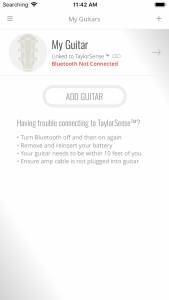
To troubleshoot the connection, let’s try the following:
- Confirm that Bluetooth is enabled on your phone or tablet.
- Is your device within Bluetooth range of the sensor? Depending on the construction of your home, the container you are keeping your sensor in, and other various factors, the effective range of Bluetooth may change. For troubleshooting purposes, place the sensor next to your phone or tablet.
- Confirm that you are using a supported device? Currently, TaylorSense Smart Battery Box supports Android 5.0 and up and iOS 8.0 and up. Devices must support Bluetooth 4.0. For a full list of supported devices, see “Supported devices” in “Tips, Tricks, and More”.
- Do you have any other phones or tablets running the Taylor Guitars App within Bluetooth range of the sensor? If so, turn Bluetooth OFF for these devices. If this fixes the problem, refer to “Using the Taylor Guitars App with multiple phones” in the “Tips, Tricks and More” section.
- Did the sensor’s battery die? You can find the sensor’s battery icon in the upper right-hand corner next to the Bluetooth connection icon on the My Guitars page. If so, replace the battery and make sure the sensor’s red light blinks 4 times. Refer to “How do I replace my battery” in the “Tips, Tricks and More” section.
- Is the sensor not listed on the My Guitars page? If so, confirm you are logged into the correct Taylor Guitars account? Log out of the App, completely close the App and log back in. If the sensor is still missing, next try linking the sensor by pressing the + button in the upper right-hand corner. Refer to the “Getting Started” section for more information.
- Is your sensor’s name displaying but not the humidity & temperature icons in the My Guitars list? If so, this means your sensor has been unlinked. Refer to the “Humidity & Temperature icons disappeared” section below.
