Getting Started
Using the App
Sensor Info
Common Questions
iOS Specific Notes
Android Specific Notes
How to download songs from the previous version of the app on the new MacOS
When downloading songs using the new MacOS Catalina, the steps are slightly different than other MacOS versions or windows laptops. You have two options for how to download your songs.
If you have an older Mac OS or are using Windows, please see the guide here
OPTION 1:
1. Open the Music App on a computer that has it installed
2. Connect the iPhone to the computer (Make sure the cable you are using is a data cable, not just a charging cable)

3. Trust the computer from the iPhone by pressing trust and entering the iPhone’s pass-code
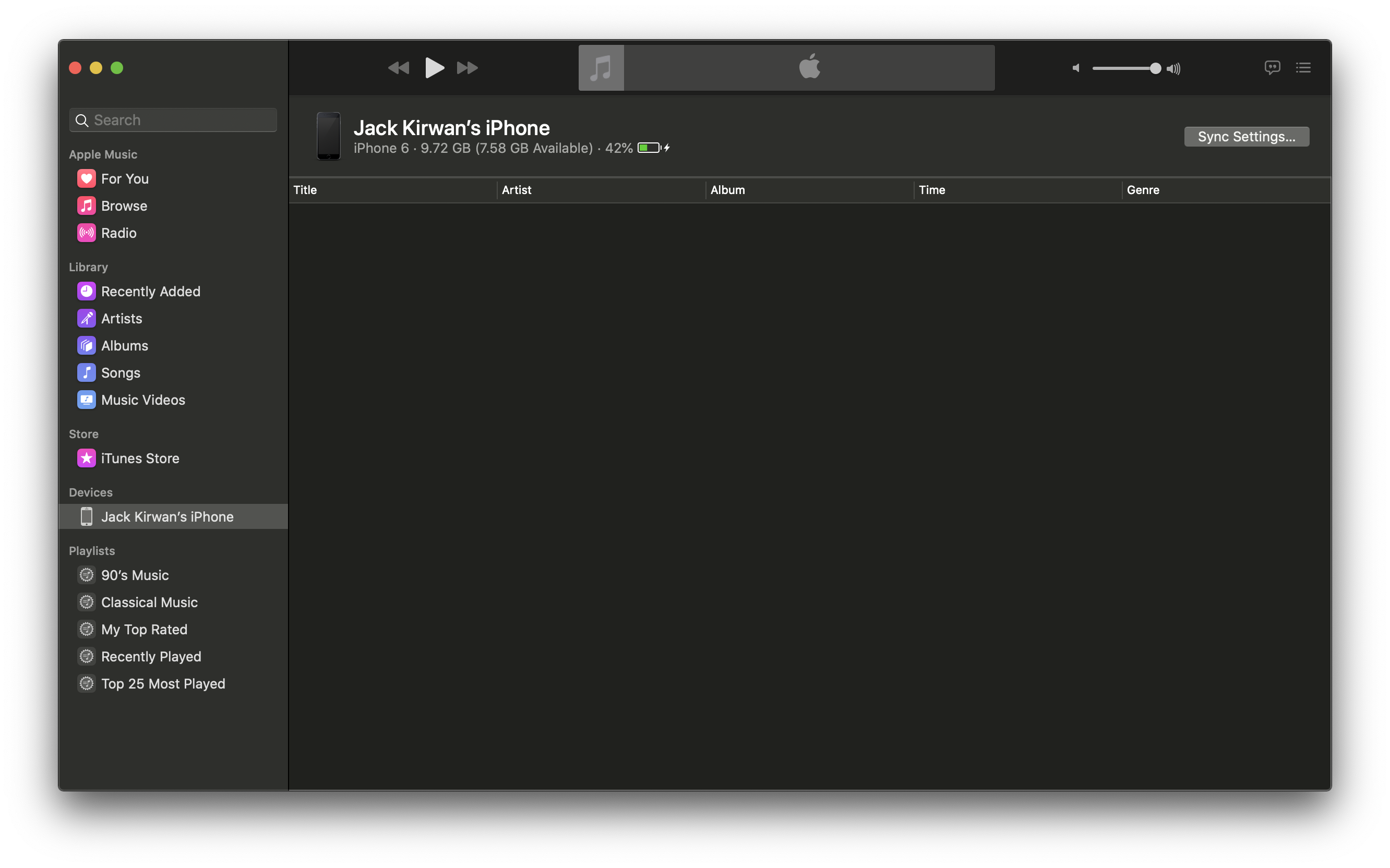
4. Click on your phone under devices
5. Click Sync Settings in the top right corner
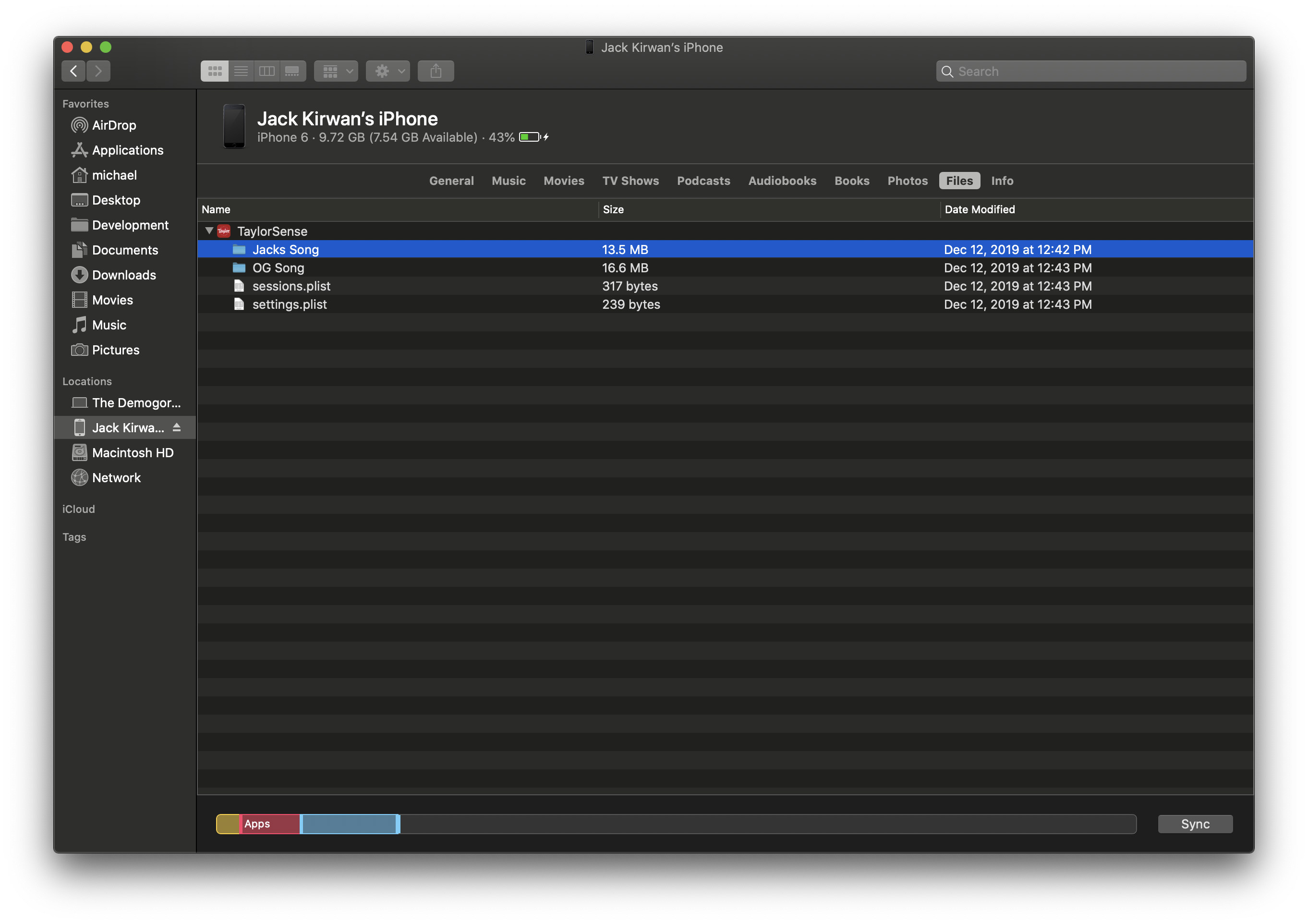
6. Click Files on the top bar and then expand TaylorSense
7. Click on and highlight the folder that your song is named
8. Drag the folder to your desktop or another Finder window depending on where you want it to be saved
OPTION 2:
1. Open a Finder window
2. Connect the iPhone to the computer (Make sure the cable you are using is a data cable, not just a charging cable)

3. Trust the computer from the iPhone by pressing trust and entering the iPhone’s pass-code
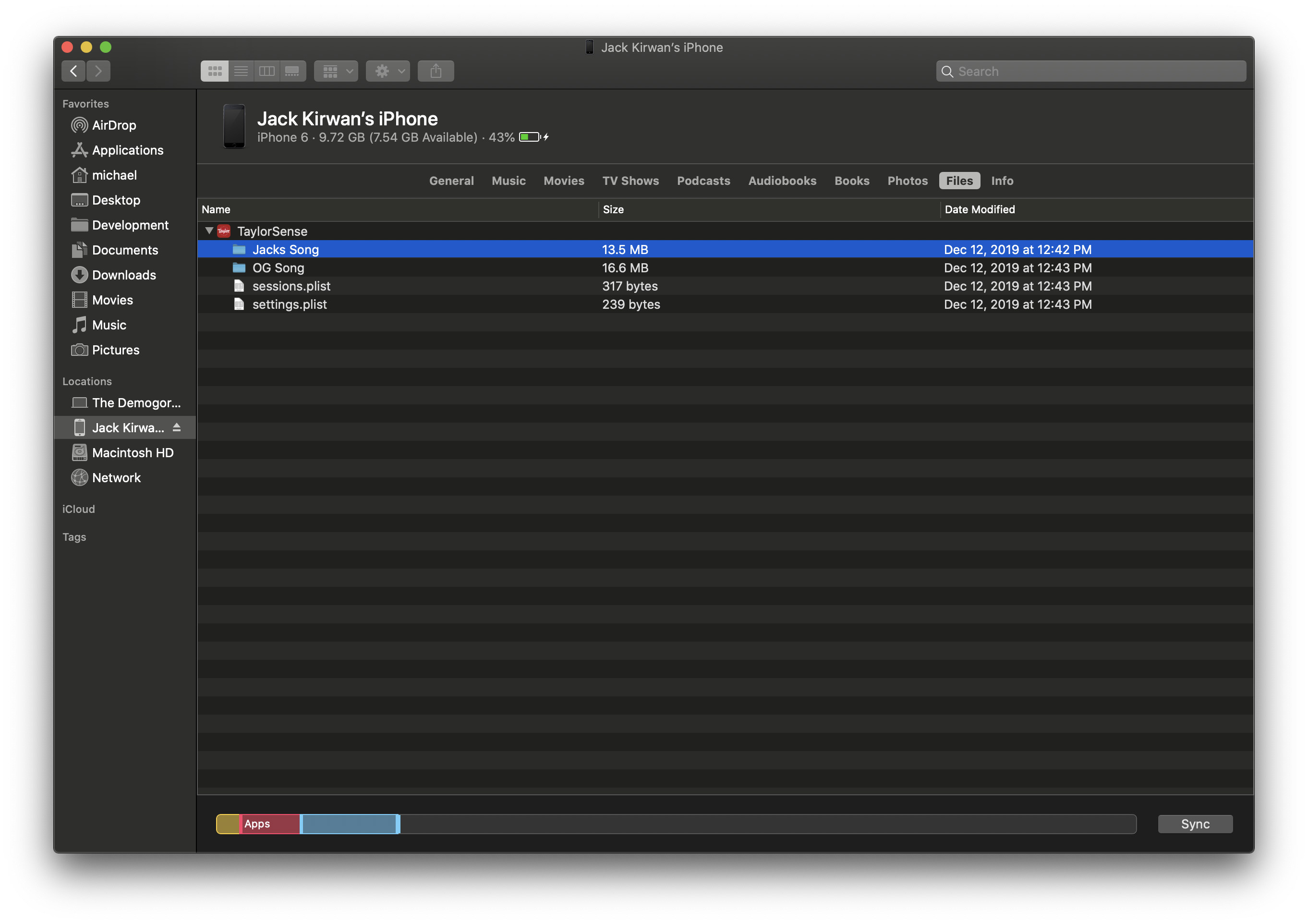
4. Select your iPhone under locations
5. Click Files on the top bar and then expand TaylorSense
6. Click on and highlight the folder that your song is named
7. Drag the folder to your desktop or another Finder window depending on where you want it to be saved

